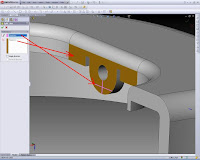Split Line SOLIDWORKS
For the split line on the SolidWorks menu, we can see from the inset menu> Curve> Split line
Split Line tool includes a sketch entity, solid, surface, face, plane, or surface spline surfaces,
or curved or planar face. It divides the face of the separate selected faces to a few.
We can make line divided by Projection, Silhouette, Intersection
Projections of project sketches on the surface.
Creating a Silhouette of a split line on the cylinder.
Splits the intersection of the face with a solid cut, surface, face, plane, or spline surfaces.
When we make a line divided by the open profile sketch, the sketch must span at least two edges of the model.
Creating a split line
When we make a split line, the edge does not change that can be reused in
downstream edge of the changing features and updates.
To create a shared line projection:
Click Path Split (Curve toolbar) or Insert, Curve, Line Split.
In the PropertyManager, under the Split Type, select Projection.
In the selection, click:
A sketch for the Sketch for the Project.
Project to sketch the face to face to Split.
Single direction to project the split line in only one direction.
Click OK.